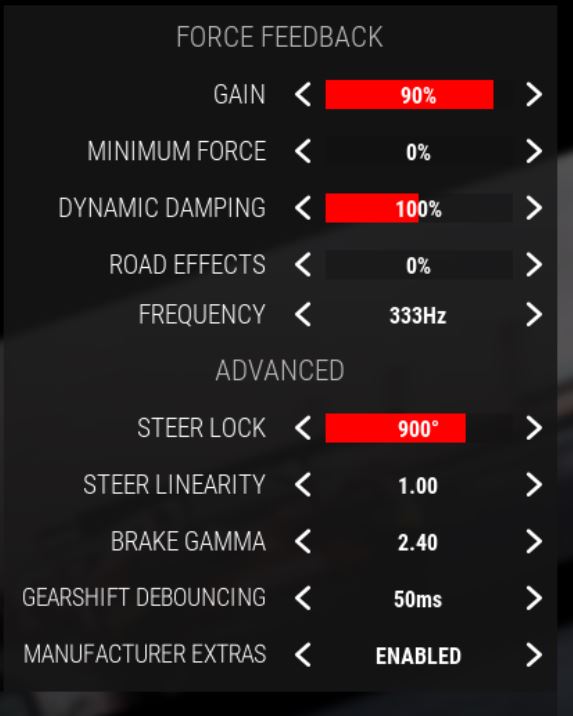Intro
This article is Driver61’s recommended FFB setup guide in Assetto Corsa Competizione on both Console and PC. Whether you are a new player to the popular SIM franchise or an experienced racer, there are some great tips included within this article to help you dial in like-for-like force feedback settings. 
Force Feedback (FFB) is the main sensory input from the SIM to your body. Therefore, it is critical to have FFB set correctly. Unfortunately, there are now many different types of wheel, wheel-base, pedals and game settings that make understanding FFB confusing. This article aims to give you a better depth of knowledge regarding the specific settings within ACC and the settings related to your particular setup. Also covered, is a section explaining your wheels specific Firmware settings.
Like all aspects of motorsport, the FFB settings may still require some adjustment to your personal preference. Variations in driving technique and style will mean that there is no ‘one size fits all’ setting that works for everyone. This will be covered in more detail below.
If you want to skip directly to the correct way to set ACC FFB Settings, then you can click here
What is the Correct FFB? What does good FFB feel like?
A quick definition describes FFB as the relative rotational force provided by the steering wheel to replicate the in-game steering wheel movements. Simply put, the FFB provided by the game to your wheel, should replicate real-world turning forces.
It is important to understand that unless you own a motion rig, air padded seats or vibration plates, the only way you will get any ‘real world’ feedback from a racing game will be through your FFB. It is therefore critical to have it set correctly.
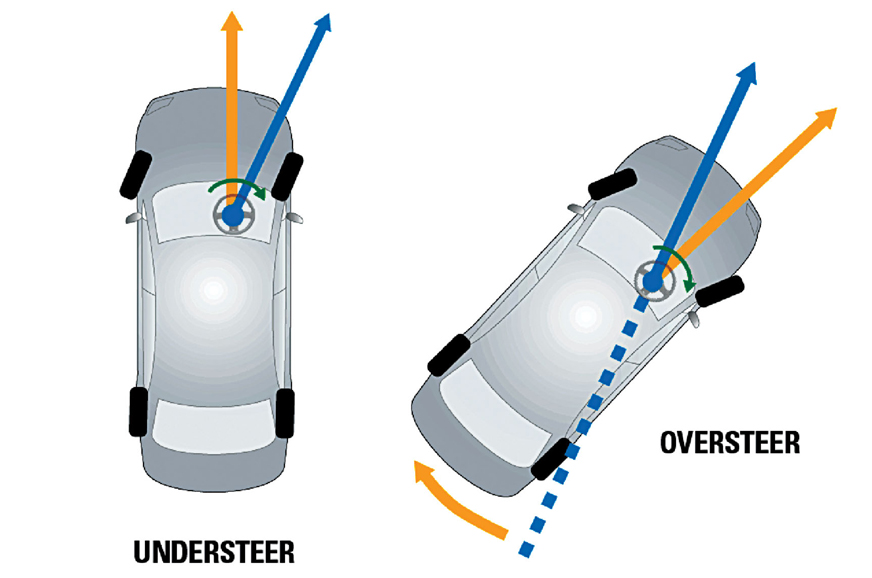 FFB should be as close to real-life driving as possible. As a driver, you want to feel every kerb, every rumble strip and every bump in the road. Most importantly, however, you want to feel the weight of the car. When the car turns into a bend, the weight of the car moves onto the outside wheels, as the weight transfers, the force through the steering wheel will change. When set correctly, you should be able to sense how the car is moving through the feeling in your hands, whether the car is understeering (feels light) or oversteering (sudden force) or even when the car is on its limit of grip. Pro and Esport drivers will have this setting dialled in and will always have full sensory awareness of the car’s movement.
FFB should be as close to real-life driving as possible. As a driver, you want to feel every kerb, every rumble strip and every bump in the road. Most importantly, however, you want to feel the weight of the car. When the car turns into a bend, the weight of the car moves onto the outside wheels, as the weight transfers, the force through the steering wheel will change. When set correctly, you should be able to sense how the car is moving through the feeling in your hands, whether the car is understeering (feels light) or oversteering (sudden force) or even when the car is on its limit of grip. Pro and Esport drivers will have this setting dialled in and will always have full sensory awareness of the car’s movement.
A point to note; the drive-type wheel you use, will ultimately limit the level of feel you can achieve. It is widely thought that direct drive steering wheels such as the Fanatec range provide a better feel than belt driven and gear driven wheels, like the Logitech and Thrustmaster’s. To understand more about how force feedback works, we recommend this article on simracingcockpit.
Steering Wheel Firmware vs ACC Settings
Wheel Settings and Drivers
There is a lot of confusion when it comes to the differences between firmware settings and game settings. The two things are separate and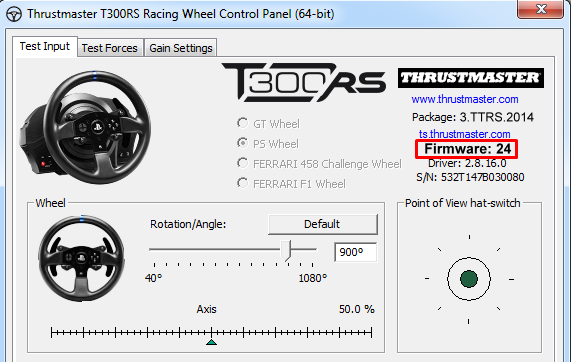 need to be configured separately. Firmware is your wheel’s specific settings, and act as a blanket setting for all games and Sims. Your firmware is provided via dedicated programmes supplied by the manufacturer or 3rd party applications. For example, Fanatec Firmware will use a different setting programme to Thrustmaster’s Firmware.
need to be configured separately. Firmware is your wheel’s specific settings, and act as a blanket setting for all games and Sims. Your firmware is provided via dedicated programmes supplied by the manufacturer or 3rd party applications. For example, Fanatec Firmware will use a different setting programme to Thrustmaster’s Firmware.
When you first install your wheel, often the manufacturer will provide a guide on how to set up and calibrate your wheel. Within these guides, you may have the option to control different properties of your wheel, such as FFB strength, lockout angle, dead zones, etc. 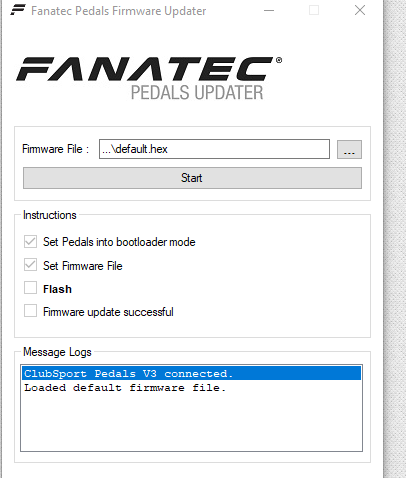
We advise that you follow the manufacturer’s guidance for adjusting your firmware settings. Please note that Firmware settings must be set before changing the in-game settings.
Please also be aware, if you are using a Logitech wheel, that Firmware settings are not transferable to XBOX or Playstation consoles and are only applicable for PC games.
Try these links for the manufacturers’ setup advice:
AccuForce – Documents and Manuals (simxperience.com)
Fanatec – Fanatec Tuning Menu Tutorial – YouTube
Thrustmaster – Thrustmaster – Technical support website
Logitech G29 + G920 – Downloads – Driving Force GT – Logitech Support + Download
ACC Steering Wheel Settings Explained
Below is a full list of all the settings within ACC that you will need in order to adjust your FFB.
Gain – Gain is the games maximum force output through the wheel. A higher gain setting means more force given. Gain is a quick and easy way to change FFB strength, however, if set too high, it can cause ‘Clipping’. More below.
Minimum Force – Min Force is the constant force applied to the wheel to keep it centred. For entry-level wheels such as the Logitech G29/G920 and some Thrustmaster’s, the min force is applied to counter a steering deadzone.
Dynamic Damping – This is the effective weight of the car. As the car travels faster, the wheel becomes lighter. Dynamic Damping can be turned down to reduce this effect. Dynamic damping for the higher-end wheels is usually left at 100, however, for entry-level wheels, this should be turned down to help keep weight in the steering wheel at high speeds.
Road Effects – This setting will change how you feel bumps and undulations in the road surface. For higher-end direct-drive wheels and some belt-driven wheels, keep this to 0, in entry-level wheels, a value between 20 and 40 should be used. This can vary however depending on if the circuit is bumpy.
Frequency – This is the rate of output signal from the game to the wheel. For all modern wheels, this should be left at 333Hz. For older wheels, like the Logitech G25/G27, this should be changed to 111Hz.
Steer Lock – Steer Lock is the maximum amount of rotation the wheel can do from fully left to fully right before locking out. This should be set to mimic the in-game car’s wheel rotation. 900 is the default setting, however, Steer Lock needs to be adjusted depending on which car you are driving.
Steer Linearity – is the relationship between the input to your steering wheel and the input in the game. 1.00 means if you put 1 degree of steering input, the output in-game is 1 degree. If you use 4.00 linearity, then the steering input is exaggerated at sharper turning angles. Always set this to 1.00
What is Clipping?
Clipping is where the game is outputting a larger force to your wheel than it is physically able to produce. This will create a ‘dead zone’ where the wheel will max its available output and you will lose feel at the harsher ends of force. Clipping is only apparent in ACC with the lower end, gear or belt-driven wheels.
If your wheel is clipping, it will be difficult to feel when the car hits kerbs, vibrates or generates certain car movements like snap oversteer.
To know when your wheel is clipping in ACC can be quite difficult, as there is no in-game display showing the force output to the wheel. To avoid clipping, we suggest you follow our setup advice below. You can reduce the risk of clipping by reducing the ‘Gain’ value in the settings menu.
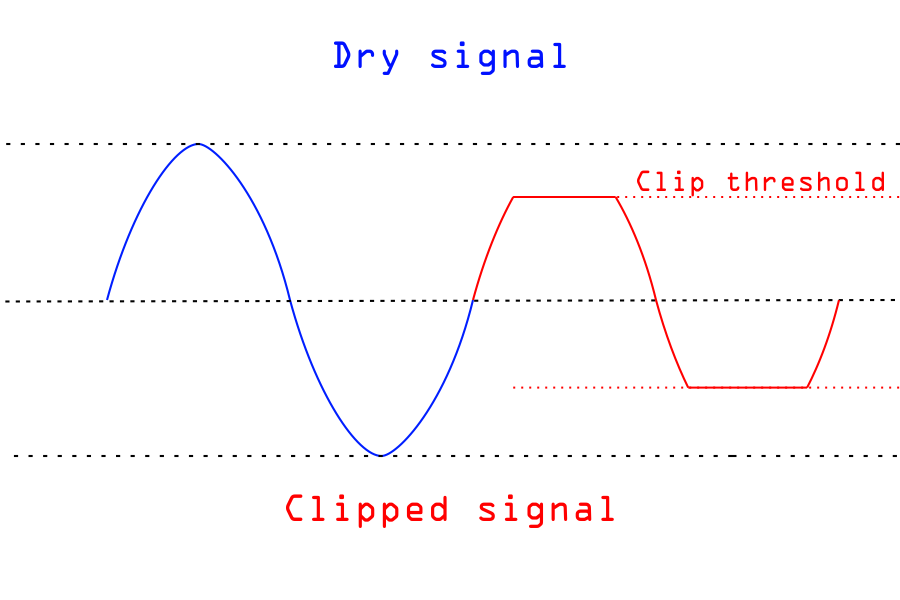
Graph showing Force Output vs Wheel Output. Blue being the game output force and Red being the force given by the wheel
Our 5 Step ACC FFB Setup Process
- Install and Calibrate your specific Firmware (if available)
This is a step we recommend for all first-time users, go through the manufacturer’s suggested setup procedure via the links posted above. Make sure to do a full calibration and system reset to check everything is performing as should.
2. Set your wheels specific Firmware settings using these links:
Fanatec – https://forum.fanatec.com/discussion/634/assetto-corsa-competizione-pc-fanatec-recommended-settings
Thrustmaster – https://support.thrustmaster.com/en/kb/107-en/
Logitech (only applicable for PC players) – Downloads – Driving Force GT – Logitech Support + Download
3. ACC FFB Settings
For high end, Direct Drive wheels (Fanatec DD1, Accuforce, etc)
- Gain – 60+ to where it is comfortable
- Min Force – 0
- Dynamic Damping – 100
- Road Effects – 0
- Frequency – 333Hz
- Steer Lock – 1080
For mid-range wheels (Fanatec Clubsport, Thrustmaster’s, etc)
- Gain – 70 to 80
- Min Force – 0 to 10
- Dynamic Damping – 100
- Road Effects – 10 to 20 can depend on bumpy or smooth track
- Frequency – 333Hz
- Steer Lock – 900
For entry-level wheels (Logitech G29, G920 and some Thrustmaster’s, T80, T150, etc)
- Gain – 100
- Min Force – 10 to 20 depending on feel
- Dynamic Damping – 22 to 35
- Road Effects – 40 can depend on bumpy or smooth track
- Frequency – 333Hz
- Steer Lock – 900
In all cases, Steering Linearity is set to 1.00
4. Testing
Go out on track in a test session. Use a circuit and car you are familiar with. Take time to get used to the new settings before making personal adjustments to FFB. Main adjustments to consider: Gain, Road Effects and Min Force.
5. Adjust and Finesse
Like with all motorsport, it comes down to driver feel. Adjust your Damping, Min Force and Gain settings until you are comfortable and consistent out on track. A lot of pro drivers will use different settings depending on car choice and even track choice. Become fluent with understanding what each setting does and adjust when necessary.